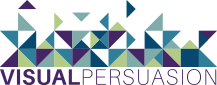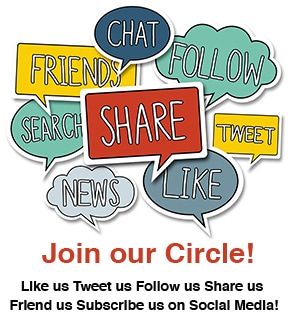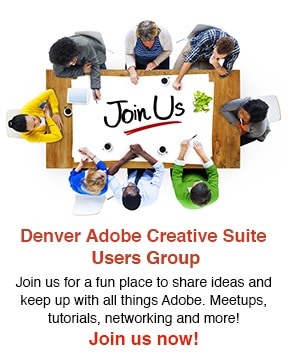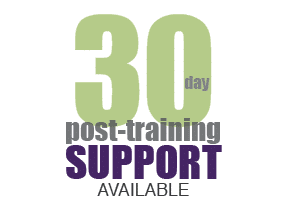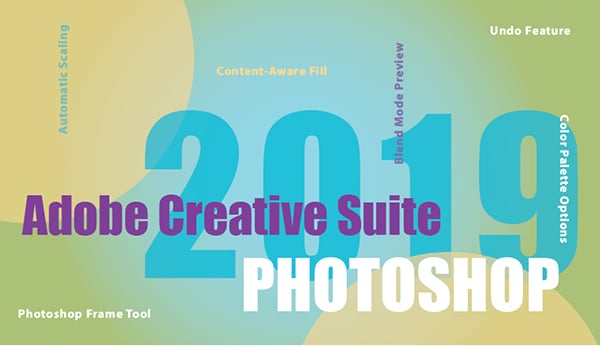
If you caught our blog a couple weeks back, you learned about the new InDesign 2019, particularly it’s use of Adobe Sensei technology. Basically, AI for creatives. This week, we’re looking at Photoshop. Don’t forget, you can capture all this information and more in any of our small group Photoshop trainings.
Introducing Photoshop CC 2019
Again, we see the importance of streamlining the user interface and automating some previously cumbersome manual operations…like the ever-useful Undo function. Adobe achieves much of these advancements by leaning on Sensei technology and borrowing from other programs such as the Frame feature of InDesign.
Here’s a few of the big improvements designers are talking about with Photoshop CC 2019:
1. Frame Tool
Previously in Photoshop, you had to create a clipping group underneath a shape layer to frame a photo in the shape. No more. The Frame feature has been imported from InDesign, allowing you to drag and drop a photo into a shape, filling the content proportionally. Clicking into the frame reveals the unmasked part of the photo.
2. Content- Aware Fill
The cousin to InDesign’s Content-Aware Fit. Instead of removing an object from a photo & allowing Photoshop to randomly sample another part of the photograph to replace the selection with, you can now handpick what parts of the image will replace a removed selection. For instance, you’d like to cut out a tacky ornament on a photo of a Christmas tree. You can now select the area of the tree you’d like to replace the unfortunate ornament and remove any part of the photo you don’t want to show in that space.
3. Blend Mode Preview
There are many cool ways to blend layers. If you’re new to Photoshop, you probably have no idea what selecting “Luminosity” will do the layer underneath. Adobe is here for you and simplified the process by previewing the blend effects when hovering over the name of each.
4. Automatic Scaling
Most of you are probably best buds with Shift+S. It’s been the essential tool for scaling an image or icon down to size without distorting it. Thankfully, Photoshop has finally eliminated the need for this smart key by automatically keeping images to scale. If you don’t know the term hot key or not as it applies to Adobe products, query that right now.
5. Undo
Similar to Shift+S, Cmd+Z could be one of the most worn out key combinations on your keyboard. However, prior to 2019, Photoshop did not speak that language. As in, the process to undo an action was more complicated and couldn’t be done past a certain point. Now, you can Cmd+Z until you’re left with nothing but blank space.
6. Color Palette Options
This one may be underrated, but no less important. Photoshop now gives you the option to view a color wheel with a triangle pointing out complementary options. This is a victory for designers who have a tough time picking out colors that mesh well from the abstract layout of swatches or spectrums.
We hope these few highlights are enough to get you excited about the newest Photoshop edition. If you’re not quite confident in the old version or want to perfect some aspects of the new, please check out Visual Persuasion’s small group classes. With small class sizes and customized curriculum you can ask questions without feeling intimidated or bored by a large, more rigid format. This would be the perfect time to bring up all those questions about hot keys that are still lingering. Check out our links to current class schedules and details at upper right of page. Advanced classes, custom and team training available—https://www.vpclasses.com/get-quote/