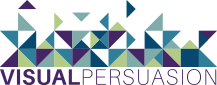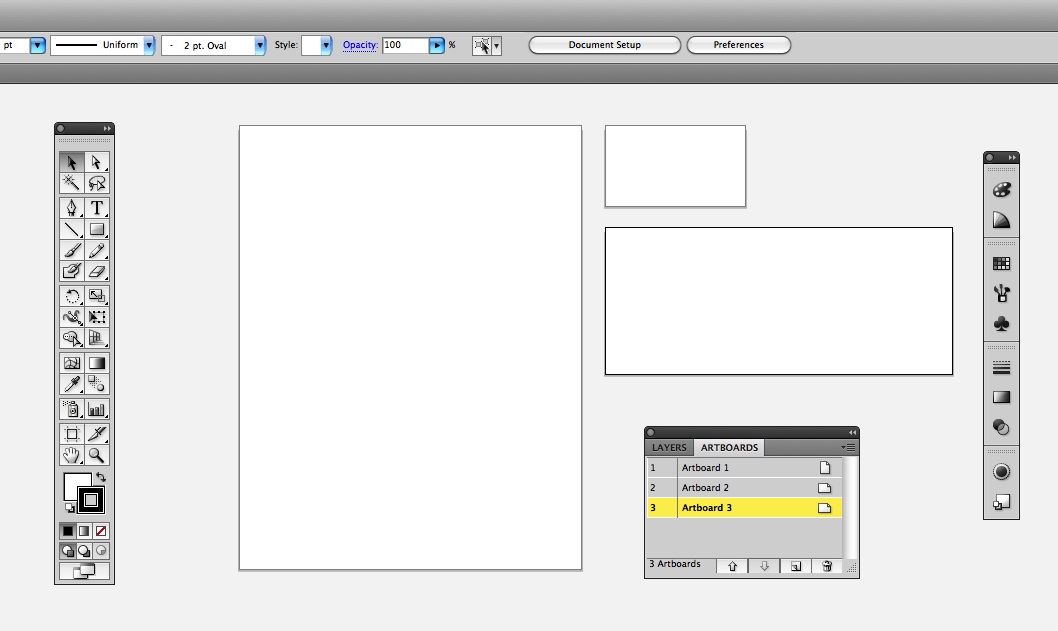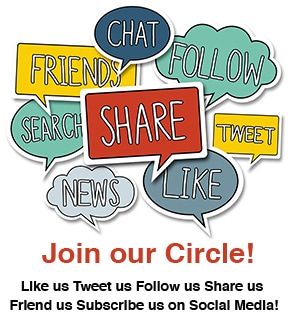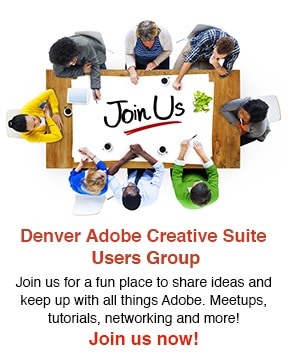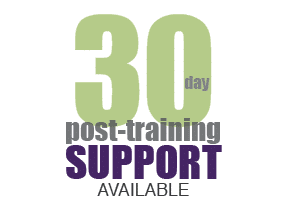When Illustrator CS4 was released in October 2008, one of the greatest new features was the addition of multiple artboards and the multiple artboard tool on the toolbar. It’s hard to imagine, but pre-Illustrator CS4 you could not create multi-page documents in Adobe Illustrator. But multiple artboards go beyond multi-page projects…don’t worry, I will explain.
Traditionally when you think of a multi-page document, you might think of a catalog, magazine, book layout, etc…design projects that have the same page size and are printed and bound. The multiple artboard tool in Illustrator gives the user more flexibility and looks beyond the traditional multiple-page document by letting the user define the order, the size and the location of each artboard within the file.
Example:
A designer is putting together a letterhead, envelope and business card for his/her client—the designer can define 3 different size artboards within the same file instead of creating 3 different files. Simple, huh?
There are two different methods to creating multiple artboards:
- When you create a new document, you can enter the number of artboards in the The New Document dialog box. You can have up to 100 artboards in 1 document!
- The second method for creating artboards is to add them as you go using the artboard tool. When you select the artboard tool, you will enter Edit Artboards mode. Now you can use the control panel to generate a new artboard—this artboard will have the same properties as the selected artboard. The dimensions of the artboards can be changed at any time.
Multiple artboards can be used for including multi-page sizes in one file, storyboards, multiple design concepts, multi-page documents, etc…but no matter what you use them for, one thing is for certain—multiple artboards make our lives easier!
[message type=”simple”]Interested in learning more about Multiple Artboards and the other great features in Illustrator? We offer small, hands-on Illustrator classes, taught by expert instructors. We teach from experience—not from a manual.[/message]