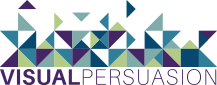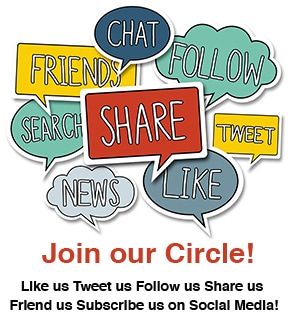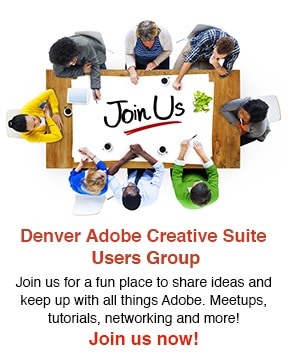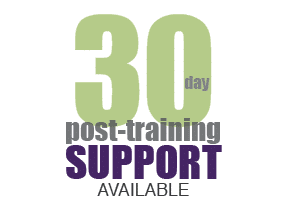One of the places where vector based illustration programs shine is in their complete control over the strokes of lines and the fills of objects; this can be done in raster programs as well through the use of layer masks, but with vector tools, the tools of choice are the gradient, mesh and blend tools in Illustrator.
The gradient tool allows you to select an object and set a change in colors (including transparency effects) by using sliders; you can then save the gradient to a swatch to be re-used later, which is a real time saver. You can specify a foreground color, a transparency setting and other parameters for this. The Mesh tool, among its other functions, is the Mesh tool, which gives you greater control over where the gradient patterns run; use the Mesh tool to highlight things like where the light is striking on a piece of artwork, and have it follow the curvature of an internal (and invisible) grid of lines that can be distorted without changing the underlying paths or fills. To make a gradient filled object into a Mesh, select the object, and go to Object > Expand > Make Mesh.
Like most things in Illustrator, using the Mesh tool and the Gradient tool works best if you start with a simple object and a simple set of color choices, and then explore options, dragging things around and seeing what changes. The Mesh tool allows you to specify a mesh on any vector object; by default, Illustrator will use the fewest lines possible to define the mesh; you can then add complexity or not. As a warning, large, complex mesh objects seriously degrade performance; use this on small highlights, not the entire drawing.
The usual uses of the Gradient and Mesh tools together are to give ‘photorealistic’ effects, like highlights for water droplets or glossy sheen on a leaf, or the surface of a car. They’re also used for subtler shading effects and pushing visual clutter into the background (by overlaying a mesh, and setting the mesh to a darker color, then using a ‘gradient to transparent’ effect, you can effectively highlight the areas where the mesh is transparent.) It’s a subtle set of tools, and a bit finicky to use.
Somewhat easier to use is Illustrator’s Blend tool, which sort of works in reverse compared to the steps above. You specify the beginning and ending colors and shapes, opacities and other effects, and Illustrator creates all the steps in between to give you the blended objects. The drawback of the Blend tool is that unlike the Gradient and Mesh tools, it doesn’t give you a lot of options for tweaking; you have the effect generated by the Blend tool and no real recourse for adjustment. That being said, for background elements, or things where you need it done fast, this can be a better way to get a good enough result without the overhead and fiddlyness of the gradient and mesh tools.
Create award winning masterpieces that don’t have to take forever to build when you know HOW to use the right tools effectively from an expert professional user. Learn more about the Adobe CS5 Creative Suite through our Denver Adobe Illustrator Classes.