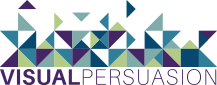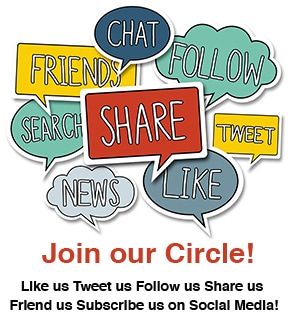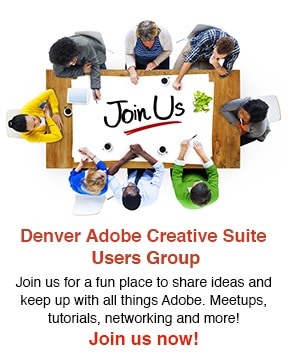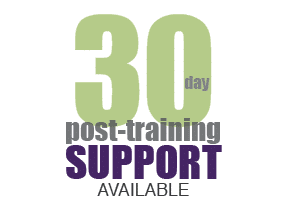One of the great new features in Adobe Photoshop CS6 is the Tilt-Shift effect—its a photographic filter located in the new Blur Gallery. There are 3 new blur effects: Field, Iris and Tilt-Shift. This post will feature the Tilt-Shift blur effect.
What is a Tilt-Shift effect?
This effect uses a localized blurring technique to take your full scale photo and give the illusion that everything is miniature. You could create this effect in previous versions of Photoshop, however in CS6 it only requires one step. Select Filter > Blur > Tilt-Shift and now you are ready to play with the different Tilt-Shift options on your image. Below is an example of a photo before the blur effect is applied.
Original photo
In the image below, the photograph is open in Photoshop and the Tilt-Shift effect is being applied. There are many variables that an be changed—the focal point, amount of blur, the angle of the blur, the progression of the blur, etc… As you can see the angle of the of the blur was changed below to match the angle of the objects in the photo. Once I was satisfied, I clicked “OK” resulting in the final image below. This is a great tool to just get into Photoshop and play around with—it’s easy and the results are great!
Tilt-Shift Effect in Action in Photoshop
Photo After Tilt-Shift Effect has been applied
[message type=”simple”]Interested in learning more about the Tilt-Shift Effect, Blur Gallery and the other great features in Photoshop CS6? We offer small, hands-on Photoshop classes, taught by industry professionals.[/message]